Plugin/Maxscript to generate ivy’s for 3Ds Max
This plugin is based on the excellent program created by Thomas Luft Ivy Generator.
Most of the addons for max are either a plugin or a maxscript, The reason i decided to use a mixture of both was first simplicity and second I hate when i open an old project that used a plugin that is no longer available, So this plugin/script combo does not leave any trace it just creates simple geometry.
The plugin does all the hard work that is the actual ivy growing and generation of the meshes, The maxscript part is just the user interface, The Materials and the Corona scatter creation.
Requires: 3DMax 2018-2025
Version: Plugin 0.79
History:
– 2024/11/16 : ver p:0.79 s:0.80
- 3DsMax 2025 Support
– 2024/01/27 : ver p:0.79 s:0.80
- Corona 11 Support
- Chaos Scatter now works with Vray 6 too.
– 2023/10/28 : ver p:0.79 s:0.79
- Corona 10 Support
– 2023/05/13 : ver p:0.79
- Max 2024 Support
– 2022/05/30 : ver p:0.78
- Max 2023 Support
- Corona 8-9 Support
– 2021/05/01 : ver p:0.77
- Max 2022 Support
- Arnold Support for Max 2020 +
– 2020/07/03 : ver p:0.75
- Max 2021 Support
- Multithreading Ivy Growing
- Create Multiple Ivy’s in the same session
- New Leaves Algorithm
- Custom Leaves Mesh Support
- Several Bug fixes and gui tweaks.
– 2020/04/11 : ver p:0.65
- Initial release
Demo: ver p:0.65 – 2020/04/11
 .75 Update – 2020/07/03
.75 Update – 2020/07/03

Roots Generation
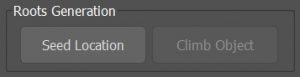
Seed Location: Press this button to set the seed location. It will create a point helper were you want the ivy to grow from. Once you click it will try to find the closest objects around and select it as the Climb object, But it might not select the one you want if there are several near by so pay attention to the Climb Object Button it will show the name of the found object.
This helper will be deleted once you exit the interface.
Climb Object: In case the script chose the wrong object or you want to select another you can use this button to set the new Climb Object.
Forces Parameters
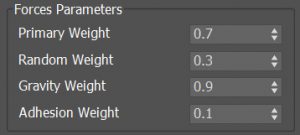
Primary Weight: Weight for the primary grow vector
Random Weight: Weight for the random influence vector
Gravity Weight: Weight for the gravity vector
Adhesion Weight: Weight for the adhesion vector. How much it sticks to the surface.
Settings
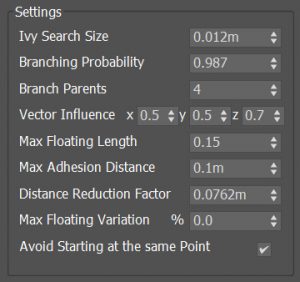
Ivy Search Size: How far the algorithm searches for the next intersection of the ivy on the mesh, Smaller numbers result in higher resolution path but also gets much slower. Depending on the climb object you might need to change this value. This influences the grow behavior.
Branching Probability: The probability of producing a new ivy root per iteration. Smaller numbers produces a more dense ivy.
Branch Parents: Number of parents per branch.
Vector Influence: Influence the Direction of the overall ivy.
Max Floating Length: Maximum length of an ivy branch segment that is freely floating.
Max Adhesion Distance: Maximum distance for adhesion of climb object.
Distance Reduction Factor: If you don’t want the ivy to be so dense you can use this factor so the branches don’t grow so close to each other. 0 Disables this effect.
Max Floating Variation: Varies the length of an ivy branch segment that is freely floating.
Avoid Starting at the same Point: Avoids growing more then one branch from the same position.
Display
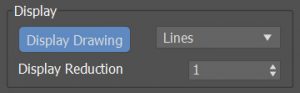
Display Drawing: Enables/Disables the display of the ivy while its growing.
Lines: Select to draw Lines, Points or Both.
Display Reduction: Draw every nth segment of the splines to try to speed the display performance.
Grow
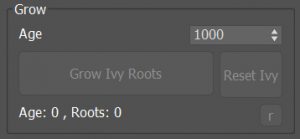
Age: The ivy will stop growing when it reaches the specified age.
Grow Ivy Roots: When pressed the ivy will grow until it reaches the specified age or the user clicks this button again. If it hasn’t reach the age and is clicked again it will continue where it was.
Reset Ivy: It will erase the current ivy so you can re build it again.
R: This will restore the default values for all parameters. The settings are remembered from session to session even if you restart max since an .ini file is created at ….\Autodesk\3ds Max 2020\en-US\plugcfg\gt_ivy_settings.ini
Branches
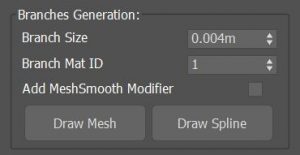
Branch Size: Size of the branch.
Branch Mat ID: Id to use for the branch material.
Add MeshSmooth Modifier: Add a Meshsmooth modifier to the branch geometry.
Draw Mesh: Draws the branches, This is a check button. If its pressed the branches are drawn, If you change something while is pressed they will get redrawn and if you unpressed the button the branches will get deleted.
Draw Spline: Draws a spline of the branches, This is a check button. If its pressed the spline will be drawn, If you unpressed the button the spline will get deleted.
Leaves
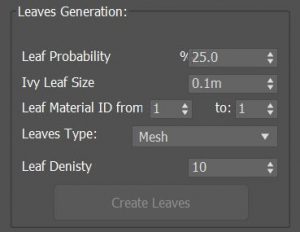
Leaf Probability: The probability of creating a new ivy leaf.
Ivy Leaf Size: Size of the leaf mesh.
Leaf Material ID: Range of materials ID to be used.
Leaves Type: The leaves can be regular Meshes or Corona Scatter if corona is installed and as default render.
Leaf Density: Is a multiplier for the generation of leaves.
Installation:
There is no setup you simply copy the files to the correct locations.
The macro (.mcr) is not needed, But is handy since you can put it on a menu or toolbar.
3Dsmax can have the macros/scripts in different locations depending on how the useUserProfiles is setup in the file InstallSettings.ini.
If you have it set to useUserProfiles=0
then copy the files to:
C:\Program Files\Autodesk\3ds Max 2020\Plugins\gtools_Ivy_2020.gup
C:\Program Files\Autodesk\3ds Max 2020\scripts\Startup\Gtools_Ivy.mcr
C:\Program Files\Autodesk\3ds Max 2020\scripts\Gtools_Ivy.mse
C:\Program Files\Autodesk\3ds Max 2020\maps\*.jpg
—————————————————————————————-
if you have it setup to useUserProfiles=1
then copy the files to:
C:\Program Files\Autodesk\3ds Max 2020\Plugins\gtools_Ivy_2020.gup
C:\Users\<username>\AppData\Local\Autodesk\3dsMax\2020 – 64bit\ENU\usermacros\Gtools_Ivy.mcr
C:\Users\<username>\AppData\Local\Autodesk\3dsMax\2020 – 64bit\ENU\scripts\Gtools_Ivy.mse
C:\Program Files\Autodesk\3ds Max 2020\maps\*.jpg
Troubleshooting:
- Macro not showing up: It seems some people are having issues with the macro not showing up, If that’s the case please watch this small video
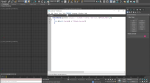 and use the macro below.
and use the macro below.
macroScript gtoolsIvy category: “–G.Tools–” toolTip: “Ivy” Icon:#(“PhysX_Main”,24)(filein ((getdir #scripts) + “\Gtools_Ivy.mse”)) - Getting the default macro folder: If you don’t have the default macro folder or you simply don’t know where is it please try this.
– Press F11 to open the maxscript listener
– Paste this in it, getDir #userMacros and click enter
It will show you your macro folder, Copy the .mcr file that was in the zip file to that location and restart max
Disclaimer:
The Plugin and Script have been in development for a while now, While it has been successfully used it in many projects with out any issues, unfortunately I can not warranty it will be 100% bug free.
I will do my best to make sure the software is working as it should. Because of the various hardware and software environments into which this software may be put, The software and the accompanying files are provided “As is” and without any warranties as to performance, function or any other warranties whether expressed or implied.
The program should be thoroughly tested with non-critical data before relying on it. The user must assume the entire risk of using the program.
The author shall have neither liability nor responsibility to any person or entity with respect to any liability, loss, or damage directly or indirectly arising from the use of or inability to use the software or the results of the analyses provided by the software.
If you do not agree to the terms of this agreement, Please do not download the software.
Download:
I have spend a lot of time creating this program, The Plugin version .65 is Free but If you find that it has help you or your company, please consider making a donation. That will help to keep updating and fixing the plugin.
If you find a bug or have any suggestions please contact me.
You can download Ivy .65 which supports max 2018-2020 below
or Donate to receive the latest version
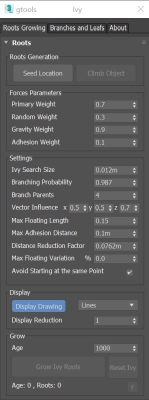
32 Comments
Hi so cool to see this grate work on the scripts
Hello, I want to ask you about Ivy Gen Ver
I’m using 2023 ver, and Corona 9 ver.
History:
– 2022/05/30 : ver p:0.78
Max 2023 Support
Corona 8 Support
In the history, it says that we only support to Corona 8.
If I donate to receive the latest version, Can I using the corona 9 in the 3d max 2023?
Thank you and Have a good day
Hi,
Just updated the information, It does support corona 9. And yes whenever I update the plugin I send it to everyone who has donated.
I bought the script! Now I have a question, I’m currently on max 2023!
when there will be a new update on 3ds MAX, lets say for 3ds max 2024. how can I get the updated version of the script?
It will be sent to those who have donated
Does it support Vray 6?
Yes
Hi,
just purchased Ivy. I wander how can I move the seed position in spaces that aren’t the floor.
Hi Enzo,
Just select the helper and move it were you want the ivy to grow from. as shown on the video.
Hi!
When there will be version for 3dMax2024 ?
Or how to make it work in 2024?
Best regards,
Szymon
Just released the Max 2024 version
Hi! Great addon. Does it support Max 2024? In that case I will donate. I need it for a specific personal project. It would be awesome! BTW, can you create your own ivy leafs?
Yes it works with Max 2024
Hi Guillermo, is there a way we can animate the ivy growing on time?
Not at this time.
Hello, does it work with Max 2021 and Vray 6 ?
Thanks for your reply
yes
HI Guillermo
Just purchased and i have some error using it
Im using 3dmax2024
corona 10
Just added support for Corona 10. Please contact me to send an update.
does it work with v-ray too?
The plugin does not need any particular render to create the ivy, but if vray is set as the current render it will create vray materials
Hi there! the plugin looks great. Congrats! Is it also compatible with vray? just because you say in the description it uses Corona scatter and materials.
The plugin does not need any particular render to create the ivy, but if vray is set as the current render it will create vray materials. if corona is set as the current render it will crate corona materials and also have an additional option when creating the leaves, you can use the corona scatter.
I will add support for the vray scatter later too.
Hi!
I’m using 3dsmax 2023 and Corona 9. I’ve installed your latest plugin: Script ver: 1.0 and Plugin ver 0.77
Once I pick Corona Scatter as a leaf Type, nothing happens. It’s still Mesh and no scatter was created. Any tips, what I could do wrong?
I have just made an update that fixes an issue with Corona 9 and adds support for Corona 10, Please contact me to send you and update.
I am interested in your script and would like to know if it works with Max 2024 and VRay 6. Please advise as I am ready to donate. Thank you and hope to hear from you soon.
Yes it works.
Thanks for reviving this great plugin!
Planning to donate for the current version after a few quick tests on v 0.65
Best regards!
JR
Hi Guillermo,
Do you have any plans to compile this great plugin (which we already purchased) for 3ds max 2025?
Best regards, Bill
Yes.
I just haven’t had time to work on this. But I will.
I just bought it with Donation, and the user profile is 1 according to the settings you told me, so I copied it with 1 set and placed the file, but when I ran the script, I got the message “Gtools Ivy Plugin Not Found Make sure it is in the plugin folder.” Max version is 2024. Please help
Hi,
I tried replaying you but the email bounced back.
It sounds like you might have put the plugin in some folder that max cant finds it.
The Plugin should be at
C:\Program Files\Autodesk\3ds Max 2024\Plugins\gtools_Ivy_2024.gup