Gtools imgVectorize Plugin
3Dsmax Plugin to vectorize images.
The plugin loads an image, The image get converted to black and white and the user has some image processing control to get the best possible B&W image for vectorizing.
It can trace pixel outlines or centerlines. Once a spline is created you have the option to optimize it, Interpolate it or smooth it.
Please watch the demo video to see exactly how the plugin works.
Requires: 3DMax 2018-2024
Version: Plugin 1.02
Demo/Tutorial:
Samples:
Tracing Mode
![]()
Outline: Trace Outline pixels
Centerline: Trace Centerline pixels
Image Processing
We must do some Image Processing to the image before tracing. The Plugin requires a Blank and White image, In this area we set various parameters to get the best possible B&W image
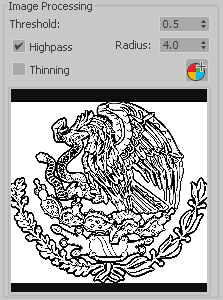
Threshold: Set the Image Threshold on the image
Highpass: Apply a Highpass Image Filter
Thinning: Apply a Thinning Image Filter
Crop: Opens the image viewer to set the area of interest
New Shape On Each Trace: Just as the name says each time you click the Vectorize button a new shape will be created. If it’s unchecked then the previous shape will be replaced with the new trace.
Shape Editing
You can Optimize, Interpolate and Smooth the created shape or any spline created in max.
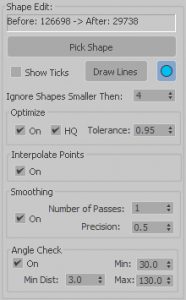
Pick Shape: Here you can select a shape from the viewport to optimize and smooth. If its one of the standard shapes (rectangle, circle, star, etc) it most be converted to a spline.
Show Ticks: It will enable the show ticks for the current shape.
Draw Lines: Sets if you want to draw Lines or Curved shape segments.
Interactive: If pressed and the spline count is over 15,000 vertex the changes will be interactive
Ignore Shapes Smaller then: Shapes smaller then this value will get deleted. This some times helps to clean a large trace.
Optimize: On/Off
HQ: High quality
Tolerance: Set the optimize tolerance. Higher number removes more vertex’s.
Interpolate: On/Off. It will smooth the stair like splines.
Smoothing: On/Off
Number of Passes: Number of times to apply smoothing, More gets smoother but also adds more points.
Precision: Smoothing precision, Smaller number creates more vertex.
Angle Check: On/Off. Vertex whiting this angle range will be skipped, So we can have right angles.
Min Dist: Min distance between vertex to start smoothing or exclude from the angle check.
Min / Max: Range of angles which will avoid smoothing, interpolation.
Notes:
Please note that this plugin it’s not an upgrade from the script I created several years ago.
Installation:
Just copy the plugin to the plugins folder
C:\Program Files\Autodesk\3ds Max XXXX\Plugins
Next time you start Max there will be a Gtools menu. Please Don’t add anything to that menu as it is automatically generated at startup and removed once you exit. So if you add something it will get removed.
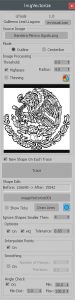




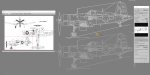

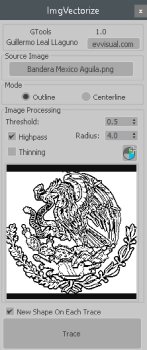
Leave a reply